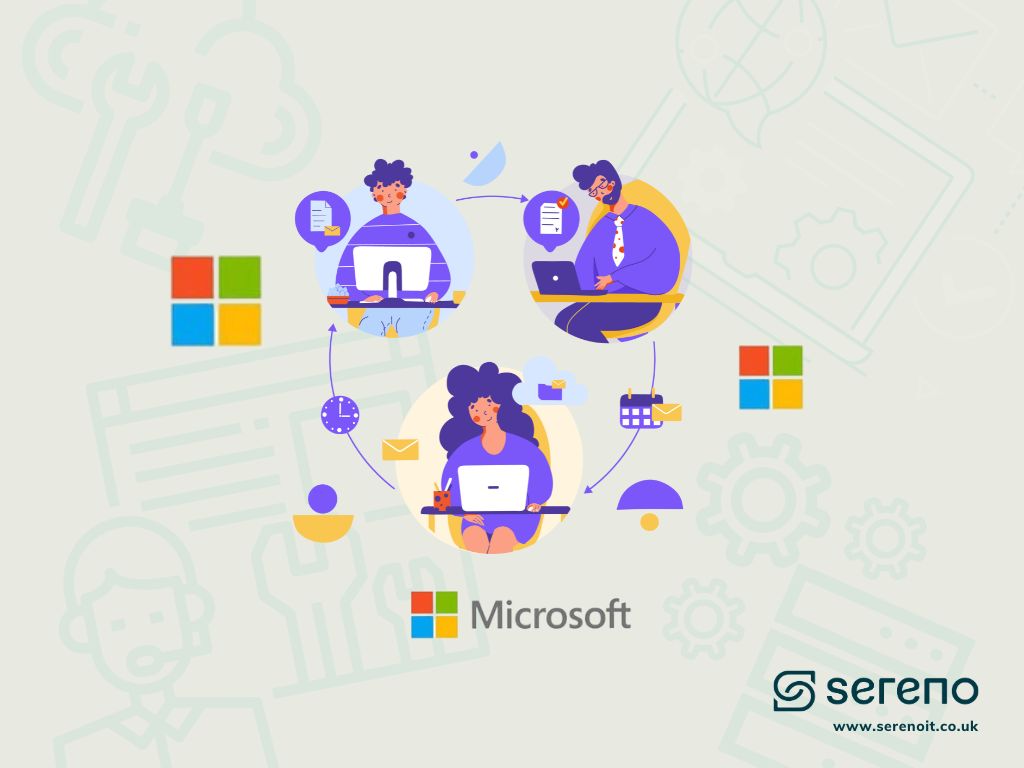
Today, collaboration tools play an instrumental part in the way we work. In the modern workplace, many of us are working from different locations, at varying times, and with a variety of different internal and external stakeholders. With so many variables at play, it can be difficult to streamline processes, manage projects, and remain productive during the working day.
That’s where Microsoft comes in. Microsoft has a suite of different collaboration tools, dubbed collectively as the Microsoft 365 suite, that are designed to ensure effective and efficient working practices. These tools strive to solve the most common workplace problems and inefficiencies, whilst also complementing one another.
Microsoft emphasises that “we’re using Microsoft 365 to empower our employees to achieve more by driving better teamwork and collaboration in our teams”.
In this article, we’ll outline the top 10 Microsoft 365 collaboration tools, including their features and benefits, as well as practical examples of how they have an impact.
1. Microsoft Teams
If you know Microsoft, you know Microsoft Teams as one of the most influential and successful collaboration tools on the market. Used mainly for instant messaging, video conferencing, and file sharing, Microsoft Teams instantly connects your employees to each other.
Microsoft Teams Features:
- Real-time communication: chat, audio and video conferencing to keep your teams connected
- Document sharing: Teams integrates with other Microsoft 365 collaboration tools (namely, SharePoint and OneDrive) making it easy to collaborate on documents with colleagues
- Fully integrated: As well as SharePoint and OneDrive, Teams can integrate with a plethora of additional Microsoft and third-party apps, meaning you can work more efficiently (such as Planner, Shifts, Stream, PowerBI etc).
Microsoft Teams Benefits:
- Quick and streamlined communication: Instant messaging means less reliance on email, in turn making communication faster. Employees are notified as soon as they receive a chat message and can reply accordingly
- Enhanced collaboration: Colleagues can work on projects together, in real-time, meaning tasks can be completed more efficiently
- Removing barriers to hybrid working: video conferencing means employees can connect virtually, from wherever they are, both 1-2-1 and in groups. They can also raise hands, add emojis or share their screen making virtual communication seamless
Microsoft Teams in real life
Many businesses use the collaboration tool, Microsoft Teams, to conduct daily stand-up meetings and share project updates. For example, marketing teams might use Teams each morning to gather for a virtual meeting whereby they discuss ongoing tasks, challenges they’re facing, or project updates. They may have a weekly KPI document that’s shared within their Team that they all access and update in real-time. Throughout the rest of the day, they can then use Teams to share documents or files via the chat feature. They may also want to create separate channels for different marketing projects, allowing them to better categorise and organise discussions relating to that project.
2. SharePoint Online
SharePoint is a collaboration app that enables businesses to create their own intranet environment where they can store and share files within and between teams.
SharePoint Features:
- Streamlined document management: version history means you don’t have to keep saving or storing your documents as different colleagues update and save them, streamlining the way you manage your files
- Collaboration within departments and cross-functionally: employees can create mini custom pages for certain projects or departments, meaning teams can have dedicated pages to track updates from within their own team and in other teams
- Integrates with other apps: SharePoint seamlessly integrates with other Microsoft 365 collaboration apps like Teams and Outlook for more efficient working
SharePoint Benefits:
- Centralised document storage: employees will always have access to the most up to date version of a document as they’re updated in real-time, meaning collaborative working is streamlined and every is “on the same page”, literally
- Applicable to multiple use cases: SharePoint can be used as a companywide intranet, hosting important documents and updates that are relevant for everyone. Likewise, smaller more specific intranet pages can be created, e.g. for a singular project or department, meaning more specialised documents can be added to these sites
SharePoint in real life
A popular way to utilise SharePoint is to store and access HR materials, including policies, forms and resources. Your HR team can create a dedicated HR portal using SharePoint, meaning employees can always access the latest employee information. They can also add shared document libraries that multiple team members can add to at once.
3. Microsoft Stream: Video Hosting and Sharing
Microsoft Stream is a video hosting and sharing platform designed for business use, offering a secure and efficient way to manage video content. Whether you’re hosting training videos, internal communications, or product demos, Stream provides a platform to securely share and discuss videos within your organisation.
Microsoft Stream Features:
- Video Hosting, Sharing, and Commenting: Microsoft Stream provides a platform for hosting, sharing, and discussing videos, allowing teams to collaborate and provide feedback on video content.
- Integration with Teams and SharePoint: Stream seamlessly integrates with Microsoft Teams and SharePoint, making it easy to incorporate videos into meetings, presentations, and documentation.
- Secure Video Content Management: Videos are stored securely in the cloud, ensuring that only authorised users have access to sensitive company videos.
Microsoft Stream Benefits:
- Secure Video Sharing for Training and Communication: Stream ensures that sensitive company videos, such as training materials or internal communications, are accessible only to authorised individuals, enhancing security and compliance.
- Enhanced Video Content Organization: Teams can organise and share video content efficiently, making it easier to find and access relevant videos when needed.
Microsoft Stream in real-life
In a real-life scenario, a product development company uses Microsoft Stream to host and share product demonstration videos internally among their teams and departments. Whenever the product development team creates a new product prototype or feature, they record a video demonstration using Microsoft Stream. These videos are securely uploaded to the Stream platform, where the team can categorise them, add descriptions, and control access permissions. Stream integrates seamlessly with Microsoft Teams, allowing teams to share these videos directly within Teams channels. For instance, the sales team can easily access the latest product demo videos to familiarise themselves with new features, ensuring they can communicate effectively with potential customers.
4. Microsoft Whiteboard: Digital Canvas for Collaboration
Microsoft Whiteboard is a powerful digital tool designed to facilitate brainstorming, drawing, and ideation, providing teams with a collaborative space to visualize ideas and work together more effectively. Whether you’re in the same room or scattered across the globe, Whiteboard brings your team together to unleash creativity and drive productivity.
Microsoft Whiteboard Features:
- Digital Brainstorming and Ideation: Whiteboard provides a collaborative space for brainstorming and visualising ideas, making it easy to explore different concepts and solutions.
- Real-time Drawing and Note-taking: Multiple users can draw and write on the canvas simultaneously, enabling live collaboration and idea sharing.
- Integration with Teams and Other Apps: Whiteboard integrates seamlessly with Microsoft Teams and other Microsoft 365 apps, ensuring a smooth workflow and easy access to whiteboards during team meetings and discussions.
Microsoft Whiteboard Benefits:
- Enhanced Brainstorming and Creativity: Whiteboard encourages creative thinking and idea generation by providing a platform for teams to freely express their ideas and collaborate in real-time.
- Visualising Complex Ideas Collaboratively: Teams can work together to illustrate complex ideas and concepts, making it easier to understand and develop them further. This leads to more innovative solutions and efficient workflows.
Microsoft Whiteboard in Real-life
Imagine a product development team looking to generate new ideas for their next big product. Using Microsoft Whiteboard, team members from different locations can join a virtual session to brainstorm and sketch out potential designs, user interfaces, and features. They can collaborate in real-time, making connections between concepts and refining their designs together. This approach not only stimulates creative thinking but also ensures that every team member’s input is valued, leading to more innovative products brought to market more efficiently.
5. OneDrive for Business
Collaboration tool, OneDrive for Business, is a cloud-based solution for storing, accessing and sharing files and documents. With OneDrive, employees can securely access the files they need no matter where they are or what device they’re using.
OneDrive Features:
- Synchronisation: updates to files will automatically sync across all your devices
- Real-time collaboration: multiple people can update the same file simultaneously and it will automatically update without creating multiple versions of the same doc
- Version history and recovery: changes can be tracked, and you can revert to previous versions of a file if you need to
OneDrive Benefits:
- Efficient and secure: OneDrive means your team can quickly and securely access the files they need from wherever they are so you can be sure your employees have the tools they need without compromising your security
- Supercharged collaboration: our teams can work on documents together in real-time, meaning they don’t need to wait for someone to edit a doc and then forward it on to a colleague to check – it can all be done at once!
OneDrive in real life
Picture this, your sales team is working on an important and time sensitive proposal that aims to win a new key client for your business. Multiple stakeholders, some of whom are working remotely or are in different time zones, need to input into the doc, meaning OneDrive’s collaborative editing capabilities are perfect. First, your sales Manager creates a folder in OneDrive and uploads the first draft of the proposal. Team members then go into the doc to review it and make edits simultaneously in real-time. This collaborative way of working means that the sales proposal can be finalised quickly and to a high standard, increasing your chances of winning the high value client.
6. Microsoft Project: Project Management Tool
Microsoft Project is a powerful project management tool that enables teams to plan, track, and manage projects effectively. Whether you’re managing a small team project or a large-scale initiative, Microsoft Project provides robust tools to help you stay organised and deliver projects on time and within budget.
Microsoft Project Features:
- Project Planning and Scheduling: Microsoft Project offers robust tools for creating detailed project plans and schedules, allowing you to define tasks, dependencies, timelines, and resource allocations with precision.
- Collaborative Project Tracking: Teams can collaborate on projects and track progress in real-time, ensuring that everyone is on the same page and aligned towards the project’s goals.
- Integration with Other Microsoft 365 Tools: Microsoft Project integrates seamlessly with other Microsoft apps, such as Teams and Outlook, facilitating seamless project management and communication.
Microsoft Project Benefits:
- Improved Project Management and Resource Allocation: Microsoft Project helps organisations deliver projects on time and within budget by providing real-time visibility into project progress and resource allocation.
- Real-time Project Visibility and Collaboration: Teams can collaborate on projects, ensuring that everyone is informed and engaged, leading to more efficient project execution.
Microsoft Project in real-life
In a real-life scenario, a cross-functional team is managing a product launch project using Microsoft Project. The project manager creates a detailed project plan in Microsoft Project, outlining tasks, dependencies, timelines, and resource allocations. The plan is shared with all team members, who have access to view and update the project’s progress in real-time. As the project progresses, team members can mark tasks as complete, update their status, and notify the project manager of any issues or roadblocks. The project manager can use Microsoft Project’s reporting and visualisation features to track progress and make informed decisions. Moreover, Microsoft Project integrates seamlessly with other Microsoft 365 tools like Teams and Outlook, ensuring that all communication, meetings, and task updates are synchronized, creating a collaborative environment for successful project execution. Using Microsoft Project, the team ensures that the product launch project stays on track, resources are allocated efficiently, and tasks are completed as planned.
7. Microsoft Planner
Collaboration app, Microsoft Planner makes it easy to manage tasks and track the progress of projects, both individually and in teams.
Microsoft Planner Features:
- Organising tasks: Create, assign and categorise tasks so you know who’s responsible for what
- Task boards and progress tracking: Customisable boards that make it easy to visualise the progress of tasks
- Integrations: Easy integrations with other Microsoft 365 apps like Teams and Outlook
Microsoft Planner Benefits:
- Easy organisation: Microsoft Planner ensures nothing gets overlooked with tasks allocated to individuals in your team
- Progress visibility: visualise the progress of your projects and where you’re tracking against deadlines
Microsoft Planner in real life
Marketing teams often launch multi-channel campaigns that rely on a few smaller projects and responsibilities to be successful. Microsoft Planner boards can create a visual representation of individual tasks, timelines, and overall campaign progress. For each campaign, marketers can create a dedicated planner board and add different columns for tasks, deadlines and responsible team members. Likewise, team members can add tasks, assign to colleagues, and set due dates. What’s more, the marketing team can integrate Planner with Microsoft Teams, meaning they receive notifications about upcoming deadlines and task related updates, e.g. when creatives are signed off.
8. Microsoft Forms: For Feedback and Surveys
Microsoft Forms is a versatile tool that allows you to create surveys, quizzes, and feedback forms with ease. Whether you’re gathering feedback from customers or conducting employee satisfaction surveys etc., Microsoft Forms provides a simple and efficient way to collect and analyse responses.
Microsoft Forms Features:
- Easy Form Creation and Customisation: Microsoft Forms offers a user-friendly interface that allows you to create and customise surveys and forms quickly. You can choose from a variety of question types, add images and videos, and customise the theme to match your brand or style.
- Data Collection and Analysis: Responses to your forms are collected in real-time, and you can view the results instantly. Microsoft Forms provides built-in analytics tools that allow you to analyse responses, generate reports, and gain valuable insights from your data.
- Integration with Other Microsoft Tools: Microsoft Forms can be easily integrated with other Microsoft 365 apps, such as Excel and SharePoint, allowing you to manage and analyse your data more effectively.
Microsoft Forms Benefits:
- Efficient Feedback Gathering and Analysis: Microsoft Forms streamline the process of collecting feedback from customers, employees, or stakeholders. The data collected can be quickly analysed, allowing you to make informed decisions and improvements.
- Streamlined Data-Driven Decision-Making: By using Microsoft Forms to gather feedback and survey results, organisations can make data-driven decisions that drive business growth and success.
Microsoft Form in real life
In a real-life scenario, a large corporation utilises Microsoft Forms to conduct quarterly employee satisfaction surveys. The HR department designs a comprehensive survey covering various workplace aspects and distributes it to all employees via email. As responses come in, HR tracks progress using Forms’ real-time response tracking feature. After the survey period, HR analyses the data using Forms’ analytics tools to identify trends and areas for improvement. Based on the results, HR collaborates with management to develop action plans. Follow-up surveys are conducted using Forms to measure the effectiveness of these actions, ensuring continuous improvement and a proactive approach to addressing employee needs and enhancing the work environment.
9. Microsoft Flow (Power Automate): Automate Your Workflows
Microsoft Flow, now known as Power Automate, is a powerful tool that automates workflows and integrates various apps and services, allowing you to focus on what matters most. Whether you’re streamlining repetitive tasks, automating approvals, or synchronizing data across platforms, Power Automate helps you work smarter and more efficiently.
Microsoft Flow Features:
- Workflow Automation and Integration: Power Automate automates repetitive tasks by connecting different apps and services, making your workflow more efficient and reducing manual effort.
- Pre-built and Custom Workflows: Users can choose from a variety of pre-built templates or create custom workflows tailored to their specific needs, ensuring flexibility and scalability.
- Time-saving Automation Examples: Power Automate can automate approval processes, notifications, and data synchronisation, saving you time and improving productivity.
Microsoft Flow Benefits:
- Automating Repetitive Tasks and Approvals: Power Automate saves time by automating routine tasks and approval processes, allowing employees to focus on more strategic activities.
- Enhancing Cross-platform Productivity: Teams can streamline workflows across different apps and platforms, improving collaboration and productivity.
Power Automate in real-life
In a real-life scenario, the finance department of a company uses Power Automate to streamline and automate the approval process for employee expense reports. When an employee submits an expense report, Power Automate automatically triggers a workflow that routes the report to the respective manager for approval. If approved, Power Automate updates the expense status and notifies the finance team for reimbursement processing. If rejected, Power Automate sends the report back to the employee for corrections and resubmission. This automation eliminates the need for manual email exchanges, reduces processing time, and ensures faster reimbursements for employees.
10. Yammer: social networking
Yammer is Microsoft’s own social networking platform designed to enhance communication across businesses.
Yammer Features:
- Social networking: Employees can post updates, ask questions and engage in discussions, almost like a Facebook newsfeed
- Groups and announcements: Your team can create different groups for different use cases or verticals where group-specific announcements are posted
- Integrations: Easily integrate with other Microsoft 365 collaboration tools to enhance efficiency
Yammer Benefits:
- Employee satisfaction: Social networking style communication keeps your employees engaged with company events and updates
- Staying connected: Yammer provides a user-friendly forum for company-wide announcements and discussions
Yammer in real life
Yammer is a powerful collaboration app for ensuring your employees are engaged. CEOs can use Yammer to post regular company updates, such as annual targets, new office locations, and the hiring of new senior team members. Whereas employees can use Yammer to recognise each other’s achievements by posting shout-outs or reacting and commenting on posts.
How Sereno can help you with Microsoft 365’s collaboration tools
In this article, we’ve outlined some of Microsoft 365’s most popular collaboration apps. All these tools complement each other to facilitate a streamlined and collaborative way of working in the modern world. For optimal productivity, we recommend using these tools in unison, helping your teams connect, no matter where they are in the world.
If you’re a Sereno partner, you’ll benefit from our team of Microsoft experts who will:
- Introduce you to each tool and teach you about best practices
- Ensure you have the right security set up in place to support increased use of these collaboration tools without compromising your security
- Manage your licensing agreements, making sure you’re getting the best value for money
- Identify opportunities where additional third-party integrations could further enhance the productivity of your business
If you’re interested in finding out more about how we can help you increase the productivity of your business through Microsoft 365, please get in touch today.






