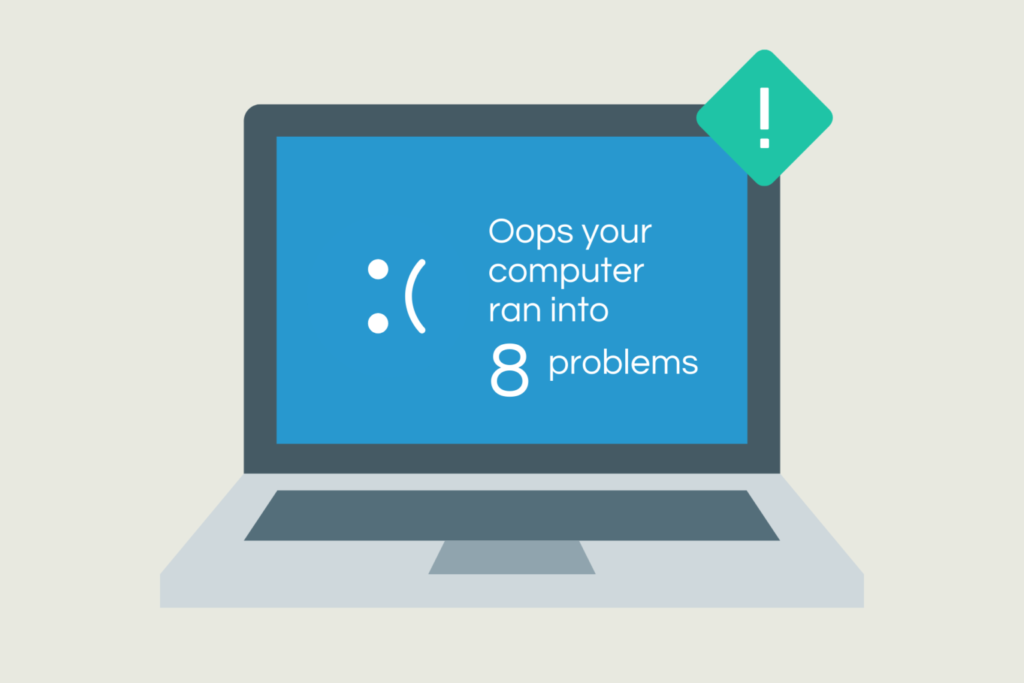
Technology is ever-evolving and, even with the best IT support in the world, experiencing IT problems every now and then is inevitable.
The rise in remote working means that you can no longer simply lean across and ask a colleague if you’re struggling. Likewise, you might not know what the best course of action is for a minor IT problem; do you need to call your outsourced IT provider? Or can you save time and solve the issue quickly by yourself?
In this article, we’ll outline the top 8 most common IT problems that our service desk team encounters. If it’s a quick fix, we’ll explain how you can solve the issue yourself. Likewise, we’ll let you know which IT issues should be escalated to a professional.
1. “Why can’t I log in to my device?”
Not being able to log in might be the most frustrating IT problem of them all, preventing you from starting your day before it’s even begun.
However, it’s usually an IT issue that can be solved quickly and easily. Next time you can’t log in to your device, ask yourself these questions:
● Did I change my password recently? Am I entering an old password?
● Is caps lock on?
● Has my password recently expired? Have I been receiving emails reminding me to update my password recently? Do I need to reset my password?
● Am I locked out because I’ve exceeded the number of unsuccessful login attempts? Can I try again in 10 minutes?
If, after reviewing these questions, you’re still stuck, it’s time to reach out to your IT partner. They’ll be able to identify what’s going on and reset your password to get you up and running again.
In fact, at Sereno, because we know that resetting passwords is one of the most common IT problems, we’ve streamlined the process. Rather than needing to request IT support every time your team needs to reset their passwords, we give them the power to reset their own passwords.
So, next time your employees need to reset their passwords, they won’t need to request IT support, wait for an IT engineer to become available, and then wait for their password to be reset. Instead, they can do it themselves within minutes – saving time for our team and yours!
Find out more about how we can give you a superior service at a fraction of the cost here.
2. “How do I speed up my device?”
Laptop or PC running slowly? And preventing you from streaming videos, downloading files, and generally working efficiently? We’ve all been there. A slow device can make you want to rip your hair out.
But don’t worry, there are a number of quick and easy ways you can boost the performance of your device. Try these:
Minimise your start-up process – When you start-up your device, there will be a number of applications that automatically start-up too, think: Spotify, iTunes, Microsoft Teams, Slack etc. Loading all of these applications at once can slow up your device, which is frustrating, especially if you don’t even need to use all of these applications at the start of your day. Instead, minimise your start-up process, so that only the essential applications start-up as you log on to your machine.
To do this simply navigate to Task Manager by clicking Ctrl-Shift-Esc. Switch to the start-up tab. Right click on and remove applications you don’t want to start-up when you log in to your device, keeping only the essentials. The right-hand column will also show you the impact that each application has on your device, so you can remove the ones with the highest impact.
Clean up your disk – If you’ve had your device for a while, it will probably be full of unwanted ‘junk’ that you never use and certainly don’t need, which will in turn be slowing down your device.
Disk Cleanup is a quick and easy way to remove these. Simply type Disk Cleanup into the Start menu. This will automatically search for and find temporary files, offline web pages, and installer files on your PC, offering to delete them all at once if you wish. It will also give you the option to empty your recycle bin, which will probably be filled with unwanted files.
Check your cyber security is sufficient – A slow device might indicate that it’s been infected with viruses or malware, not only limiting your productivity, but also leaving you vulnerable to data breaches and cyber-attacks.
If you suspect that your device has been infiltrated, check with your IT support partner immediately. They’ll be able to advise you on whether your systems have been compromised and advise you on the best course of action.
3. “I need to download an application quickly, but it’s saying I need approval?”
Many businesses have approval systems in place to protect their employees and data. This means that when employees try to download a new application, they will need to wait to get approval first. This is great for your cyber security, but not so good for your productivity!
Instead, consider establishing a list of pre-approvals with your IT partner. This should include popular apps that you know are safe and will be beneficial to your team as they’re working. It means that employees won’t have to wait for approval when they try to download applications or files that have been pre-approved, saving time for our team and yours.
You can find out more about Sereno’s pre-approval process in this blog about how we can provide you with a superior service whilst also saving you money.
4. “Why is my Wi-Fi so slow?”
Whether you’re working from home or in the office, slow internet connection can be incredibly frustrating, slowing down your day to day tasks and preventing you from taking video calls or downloading/uploading files.
If you’re at home, these pointers might help you improve your internet connectivity:
● Work closer to your Wi-Fi router – working in the same room should improve internet connectivity
● Ring your broadband provider – they can check your Wi-Fi router is in date, identify connectivity issues in your area, and give you a better broadband package if you need it.
If the internet connection in your office is poor, you’ll need to contact your IT provider. They can advise you on any issues and recommend solutions that will speed up your connectivity.
5. “I’ve accidentally deleted an important file, how do I get it back?”
You’ve accidentally deleted an important file or accidentally closed the application without saving it – how annoying?! But don’t worry, there are a few measures you can take to try and retrieve lost files…
● First, check your Recycle Bin (if you’re using a Mac, this will be called Trash). All your deleted documents should be there, which you can then find and reinstate.
● If you know the name of your file you can also search for it in the Search Bar, or in Spotlight for Mac users.
● For Microsoft 365 users, any unsaved files should be retrievable via Microsoft’s AutoRecover feature which should be auto-enabled for all users. This means your Office application will periodically save a copy of your file in the background (approx every 10 minutes). So if you forget to save your file, you should still be able to recover a previous version of it. For Google Drive users, there’s no need to save your documents, they’ll automatically be saved to your Drive as you work.
If none of these options have worked and you’re certain your file is lost, try reaching out to your IT partner. Good IT providers will automatically back up your data, so anything you’ve deleted should be recoverable.
6. “My screen is black and unresponsive!”
Aka ‘the blue screen of death’ (now the black screen of death thanks to the Windows 11 upgrade). A black, unresponsive screen usually indicates that a hardware or driver isn’t working correctly, which can happen after you’ve installed a new piece of hardware or updated a driver.
First try the age-old (but extremely effective method) of turning your device off and on again – even we IT professionals do it!
If you have no luck with that, try reaching out to your IT support partner. Give them as much information as possible, including what you were doing on your device right before the black screen appeared. This will help them identify and resolve your issue quickly.
7. “My device keeps overheating!”
Overheating devices is one of the most common IT issues. And whilst it might not necessarily hinder your productivity, it can distract you and make you feel like something isn’t quite right with your machine (which it probably isn’t!).
Overheating occurs when your device generates more heat than it can handle. Whilst you can often still use it, overheating can cause your device to shut down without warning or can even cause permanent damage.
Here’s some quick and easy ways you can prevent your device from overheating:
● Keep it clean – overheating is often caused by dust getting into your device. Make sure to store your computer in a safe, clean place and wipe it over regularly to prevent dust accumulation. Although, if you need to clean inside your device, please reach out to your IT provider and don’t attempt to dismantle your device yourself!
● Keep your device on a clear, cool and flat surface – This will prevent any objects from blocking the fan (whose job it is to cool down your machine). Likewise, make sure your device isn’t next to anything that radiates heat, like a radiator.
● Keep your device out of the sun – In the summer, it might be tempting to work outside to catch some rays. But, sun exposure will increase the chances of your laptop overheating.
8. “I can’t print a document I need!”
Why is it that every time you need to print something, the printer won’t work? No matter how many times you’ve printed in the office before, something always seems to go wrong?
The most likely explanation is that your device isn’t connected to your printer correctly. If you’re connecting wirelessly, check that the connection is established correctly. If you can’t seem to connect your device, try connecting with a USB directly to the printer. Likewise if your printer isn’t wireless, check that your cable is in the correct ports for each device.
If you’re still not having any luck, reach out to your IT provider for a solution. They’ll be able to identify any IT issues and get you printing in no time. On a side note, when printing, make sure to check your printer has enough paper, ink or toner and that the paper is inserted into the correct tray – these are common mistakes that hinder printing capabilities!
Let’s recap! What are the top 8 IT problems?
- Not being able to log in to your device
- Slow devices
- Downloads that need to be approved
- Slow internet connection
- Accidentally deleting important files
- A black and unresponsive screen
- Overheating devices
- The inability to print
What should I do if these IT problems keep reoccurring?
Whilst some IT problems are inevitable, if you’re continually experiencing the same IT issues over and over again, there might be a bigger problem at stake.
Your IT service provider should be monitoring the IT support requests your team is making. That way, they can use that data to identify why issues are occurring in the first place, and stop them from reoccuring in future.
If your IT provider ignores reoccuring IT issues in favour of ‘quick fixes’, your team will likely be left frustrated with IT problems that just keep happening. Instead, at Sereno, we flag, prioritise and report on reoccurring IT issues, both internally and externally. This helps us, and you, put measures in place to prevent IT problems, saving us both time in the long run.
Discover all the mistakes made by most IT support companies. And to find out more about how we can help you solve your IT issues, contact us now.
Contact Sereno on 02030890141, hello@serenoit.co.uk and chat with one of our knowledgeable advisors on how we can help.
No commitment, no hard sell, just honest advice.






